Tormach CNC Milling Machine
| Required Badge | Required PPE | ||||
|---|---|---|---|---|---|
 |
 |
 |
 |
 |
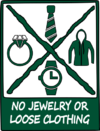
|
Job Hazard Analysis (JHA) documents, Personal Protective Equipment (PPE) information, and Operator's Manuals can be found in the Safety and Manuals section.
This machine is covered under the CNC training. Users who have not completed this training cannot use this machine.
CNC:
- When facing with a superfly on aluminum, use 1500 RPM, 9% velocity slider (~10 ipm)
- When performing cuts on a thin sheet of aluminum, stabilize it on either side with 1-2-3 blocks. Also, to reduce chatter, face with an 1/2" endmill using 1500 RPM and 9% velocity slider (~10 ipm)
- When cutting a thin plate of aluminum stock, tools like the 1/2" and the shear hog will induce too much pressure and cause chatter. This can be prevented by performing your adaptive and contour operations with a small bit such as a 3/16".
- Always reference Z first
- Max grip on the vise is 5.3"
- If the safety enclosure is not properly closed, the spindle velocity will drop to 1000 RPM provided the machine is running.
- Because of the tram on the mill, the superfly will face better when cutting from right to left.
CNC 101: Turning on the mill
- Open the mill enclosure door by sliding the two silver handles apart. Open them to their full capability.
- In the back-right of the mill enclosure, to the right of the Series 3 text, there is a yellow and red power switch. You may need to stick your head in the enclosure to see it. When in the “Off” position, the red switch will be pointed in the 12:00 position. To turn on the power, one needs to rotate the red switch 90 degrees clockwise to the 3:00 position.
- Flipping this switch will cause the computer monitor to boot up. It will take about 30 seconds for the screen to display its various start-up screens before settling into the display screen shown below. Note the flashing red Reset button indicating that the system has not been initiated.
- Whenever the CNC mill is turned off, it must be E-stopped first. E-stop stands for Emergency stop and is the button responsible for cutting power to the machine in case of an emergency. On this CNC mill, the E-stop is the red button to the right of the enclosure doors. To reset the machine, the E-stop needs to be released. Do this by rotating the red button clockwise about 90 degrees. At the 3:00 position, the button will release and spring out. Once this has occurred, press the green button to the right of the E-stop. You should see the enclosure lights flicker as power is returned to the machine.
- On the computer monitor, click the flashing red "reset" button. You should hear an audible click.
- Now that the machine has been reset, the next step is to reference its axes. For this CNC mill in its particular arrangement, there are three axes, the X, Y, and Z. The X and Y axis are in the plane of the ground, with X referring to left-right movement and Y referring to the front-back movement. The Z axis moves the spindle up and down. For the mill to know where it is in space, we need to reference the machine. This occurs by moving the machine as far as is allowed in one direction until it encounters a limit switch. When the mill strikes this limit switch, it knows where the spindle is in relation to the enclosure bed.
- ALWAYS REFERENCE THE Z AXIS FIRST! It is very important to do so because there will never be any obstacles in the positive Z direction. If you had a workpiece loaded into the machine and erroneously chose to reference the X or Y axis first, you could crash the machine. Click the "REF Z" button in the middle of the computer screen. This will cause the machine to travel in the positive Z direction until it encounters the limit switch. Once it stops, notice that the circle to the top right of the “REF Z” button is filled with green. This indicates that the Z-axis has been properly referenced.
- Once the green LED next to “REF Z” is visible, click "REF X" and watch as the machine travels to its X-axis limit switch.
- Once the green LED next to “REF X” is visible, click "REF Y" and watch as the machine travels to its Y-axis limit switch.
- Verify that there are green circles above each of the REF buttons before continuing. Note that there is a forth letter displayed on the screen, “A”. This is used for when the CNC Mill is in its four-axis arrangement. It can be ignored for the purposes of this tutorial.
Moving the mill
- Now we will get familiar with how to move the CNC mill. To the left of the keyboard, there is a black device known as a jog shuttle. This is the main method of moving the CNC between operations. You’ll notice that each of the four axes are represented on the jog shuttle as buttons. In the middle of your computer display, to the left of the coordinates, notice that there is a green circle to the top right of one of the four axes. By clicking an axis on the jog shuttle, this green circle illuminates in the corresponding axis on the monitor. This is how we know which axis the jog shuttle will move.
- Press the “Y” button on the jog shuttle. Check the computer monitor to verify that a green circle is illuminated to the top-right of the ‘Y” button.
- In the center of the jog shuttle, is a rotatable wheel known as the shuttle ring. One can move the mill along the chosen axis in the positive or negative direction by rotating the shuttle ring clockwise or counterclockwise respectively. As shown on the jog shuttle, clockwise rotation means positive movement, counterclockwise rotation means negative movement. Right now, the Y-axis is at its maximum positive position. Therefore, it can only be moved in the negative direction. Gently rotate the shuttle ring in the counterclockwise direction and then release it. Notice the speed at which the bed adjusts. A more pronounced rotation means faster bed movement.
- Move the mill to its opposite Y-axis limit switch. You can do this rotating the shuttle ring in the counterclockwise direction (either slowly or quickly) until the machine prevents any further movement.
- Travel back and forth between the Y-axis limit switches to get comfortable driving the jog shuttle.
- Once you feel comfortable, we will move to the X-axis between its limit switches. Click the “X” on the jog shuttle and verify that the green circle illuminates on the computer display to the top right of the “X” button. Just like the Y-axis, the mill is at its maximum positive X-axis position. Decide which action is needed to move the mill to its opposite limit switch and perform it.
- Travel back and forth between the X-axis limit switches to understand the mill’s directions and limitations.
- Now we will move the mill along the Z-axis. Unlike the X and Y movement, the mill will not stop you from crashing in the Z direction. Therefore, we need to be careful as we move the Z axis towards the bed. As you can see, there is currently a tool loaded into the mill. We do not want to crash this tool into the vice or bed.
- Press the Z button on the jog shuttle to inform the mill which axis will be moved. Once the green circle next to the “Z” button on the display has been illuminated, cautiously move the mill in the negative Z direction until the tool is roughly 3” above the vice. After this is accomplished, move the mill to its Z-axis positive limit switch.
- There is one other way to move the mill using the jog shuttle. In the center of the jog shuttle is a dimpled circle. This is known as the jog wheel. By rotating the jog wheel, one can move the mill in specific increments. The four possible increments are .0001”, .001”, .01”, .1”. To avoid crashes, we recommend that the step size be .0001”. This allows for precise movement and prevents the machine from lurching into a workpiece when working at close quarters. The step size can be cycled by pressing the “STEP” button on the jog shuttle. As this button is pressed, a green circle will illuminate to the top right of the specific increment on the right of the computer display. Press the “STEP” button until a green circle illuminates to the top-right of the “.0001” button.
Loading the stock
- For this tutorial, we will be milling a 6” long piece of 2x4 wood stock. We will secure the stock by holding it with the vice. Securing stock while milling is an underappreciated difficulty while working with a CNC mill.
- Ask the Training Ninja to provide you with your piece of wood stock.
- Approach the mill enclosure and inspect the vice that is secured to the mill bed. The vice can be opened or closed by rotating its handle. Counter-clockwise rotation opens the vice and clockwise rotation closes the vice. Open the vice to its full extent.
- Each time stock is to be loaded into the vice, care needs to be taken to wipe the vice clean of chips and debris. Using a rag provided by the training Ninja, comprehensively wipe the inside of the vice clean.
- Place your stock in the vice as shown below. Notice how only a ¼” of the stock just above the vice. It would be very difficult to perform an operation to trim the stock without risking a crash into the vice. Therefore, we will use parallels to raise the height of the stock in the vice. Parallels are thin, flat pieces of metal with parallel sides that come in exact pairs. They are used extensively while working with this CNC mill.
- On the shelf behind the CNC mill, to the left of the wooden structure holding tools, there is a blue box. In it are a set of parallels that range in height from ½” to 1 5/8”. Grab the 7/8” pair from the set (fourth pair).
- Remove your wooden stock from the vice. Place one parallel against the back face of the vice, and one against the front face as shown below. Make sure that the parallels aren’t resting on any chips or debris in the vice.
- Rest your wooden stock on top of the back parallel and close the vice until the wood is sitting on each parallel. Once the wood is in the correct position, place your palm on top of the wood and apply pressure to ensure that the wood is resting flatly on the parallels. Rotate the vice until you feel resistance, then rotate a quarter turn farther to make sure that the stock is secure in the vice. In general, it is better to lean on the side of overtightening as this reduces the chance that your stock will loosen while milling. However, in the case of softer materials such as wood or aluminum, overtightening can cause deformation and decreased accuracy.
Changing the tool
- The tool currently loaded into the spindle is a ½” flat end mill. For this mill, individual tool numbers are assigned to each tool so that they can be referenced by the machine and other computer programs. This is tool number 11. You will notice that the tools for this mill are kept in the wooden structure on the shelf behind the mill. Each tool position is labeled with its classification, and each tool is labeled with its number. For our purposes, we will swap Tool 1, the Offset Tool, into the spindle.
- Remove Tool 1 from the tool-holding structure and place it on the bench across from the CNC mill.
- The current tool is removed from the spindle by accessing the motor cover. On the right side of the motor cover, there is a black clasp that secures the door. Undo this clasp by lifting the near side with your thumb and using your middle finger to pull the clasp free. Swing the door open once the clasp has been released.
- Once the door has been opened, you can see the drawbar. This is connected to the spindle and translates the rotation of the belts to the tool. Notice how spinning the drawbar spins the tool. In order to loosen the tool, we will need to prevent the rotation of the spindle. Spin the drawbar until the flat side of its mounting cylinder is parallel to the enclosure doors. This will allow the spindle lock to engage. Pivot the black spindle lock from its resting position onto the drawbar mount to prevent spindle rotation.
- Take the golden-headed hammer from beside the keyboard. It’s cavernous side fits onto the top of the drawbar and is used to loosen it from the spindle. Keep a hold of the tool as you loosen the spindle! When the spindle is fully loosened the tool could drop, damaging the tool or your stock.
- Push the handle of the hammer in the counterclockwise direction while holding onto the tool. After rotating it ¼” turn, reposition the hammer and perform another ¼ turn. This should sufficiently loosen the tool in the spindle. Flip the hammer and use the gold side to rap the top of the drawbar WHILE HOLDING THE TOOL. The tool should release into your hand. Take Tool 11 and place it in its designated toolholding spot.
- Now we will place Tool 1 into the spindle. With your left hand, press Tool 1 firmly into the spindle and hold it there as you rotate the drawbar clockwise with the hammer. Perform two ¼ turns and lean on the side of overtightening in this case.
- Once Tool 1 is secured, release the spindle lock by pivoting it back into its vertical resting position. Then, swing the motor cover closed and secure its black clasp.