Digital-1 Training: Difference between revisions
No edit summary |
|||
| Line 18: | Line 18: | ||
Complete the following designs to demonstrate your ability to use the machines. | Complete the following designs to demonstrate your ability to use the machines. | ||
[[File:Digital_1_Tinkercad.JPG| | [[File:Digital_1_Tinkercad.JPG|150 px|thumb|frame|right|Tinkercad Design]] | ||
'''a)''' 3d Printer: Click the Tinkercad link below, it should open up a design for you to edit. Click on the text/name on the model and a small box should appear on the screen. Change the text to your name, then click "Export" and save everything in your design as an ".stl" file. Bring it in to the MakerSpace and successfully print it on any of the 3D printers. Fell free to paint it as you wish (I'd recommend metallic spray paint). | '''a)''' 3d Printer: Click the Tinkercad link below, it should open up a design for you to edit. Click on the text/name on the model and a small box should appear on the screen. Change the text to your name, then click "Export" and save everything in your design as an ".stl" file. Bring it in to the MakerSpace and successfully print it on any of the 3D printers. Fell free to paint it as you wish (I'd recommend metallic spray paint). | ||
[https://www.tinkercad.com/things/iISnNhGY8y9-fabulous-trug/editv2?sharecode=9-ik8d4Q1bo1-gpS4qquTQOOBgDkZw3Kc03RTXwxI0A= Tinkercad Link] | [https://www.tinkercad.com/things/iISnNhGY8y9-fabulous-trug/editv2?sharecode=9-ik8d4Q1bo1-gpS4qquTQOOBgDkZw3Kc03RTXwxI0A= Tinkercad Link] | ||
'''b)''' Laser cutter: Design and make a backpack tag like the one in the picture. Use a vector graphics software package (Illustrator, Corel Draw, Inkscape) to lay out the tag and then use the laser cutter to fabricate it from a small piece of scrap plywood. The slot for the plastic loop should have inside dimensions of 5mm x 15mm. When your tag is complete, ask the Ninja for a plastic loop. | <br clear=all> '''b)''' Laser cutter: Design and make a backpack tag like the one in the picture. Use a vector graphics software package (Illustrator, Corel Draw, Inkscape) to lay out the tag and then use the laser cutter to fabricate it from a small piece of scrap plywood. The slot for the plastic loop should have inside dimensions of 5mm x 15mm. When your tag is complete, ask the Ninja for a plastic loop. | ||
[[File:Walker_Tag.JPG|200 px|left|frame|Backpack Tag]] | [[File:Walker_Tag.JPG|200 px|left|frame|Backpack Tag]] | ||
Revision as of 18:33, 3 September 2017

This is the basic training for use of the simpler digital rapid prototyping tools. Completion of the Digital-1 training allows access to
Step One
Read through the presentation linked below and complete the quiz at the end.
Step Two
Complete the following designs to demonstrate your ability to use the machines.
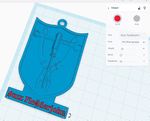
a) 3d Printer: Click the Tinkercad link below, it should open up a design for you to edit. Click on the text/name on the model and a small box should appear on the screen. Change the text to your name, then click "Export" and save everything in your design as an ".stl" file. Bring it in to the MakerSpace and successfully print it on any of the 3D printers. Fell free to paint it as you wish (I'd recommend metallic spray paint).
b) Laser cutter: Design and make a backpack tag like the one in the picture. Use a vector graphics software package (Illustrator, Corel Draw, Inkscape) to lay out the tag and then use the laser cutter to fabricate it from a small piece of scrap plywood. The slot for the plastic loop should have inside dimensions of 5mm x 15mm. When your tag is complete, ask the Ninja for a plastic loop.
