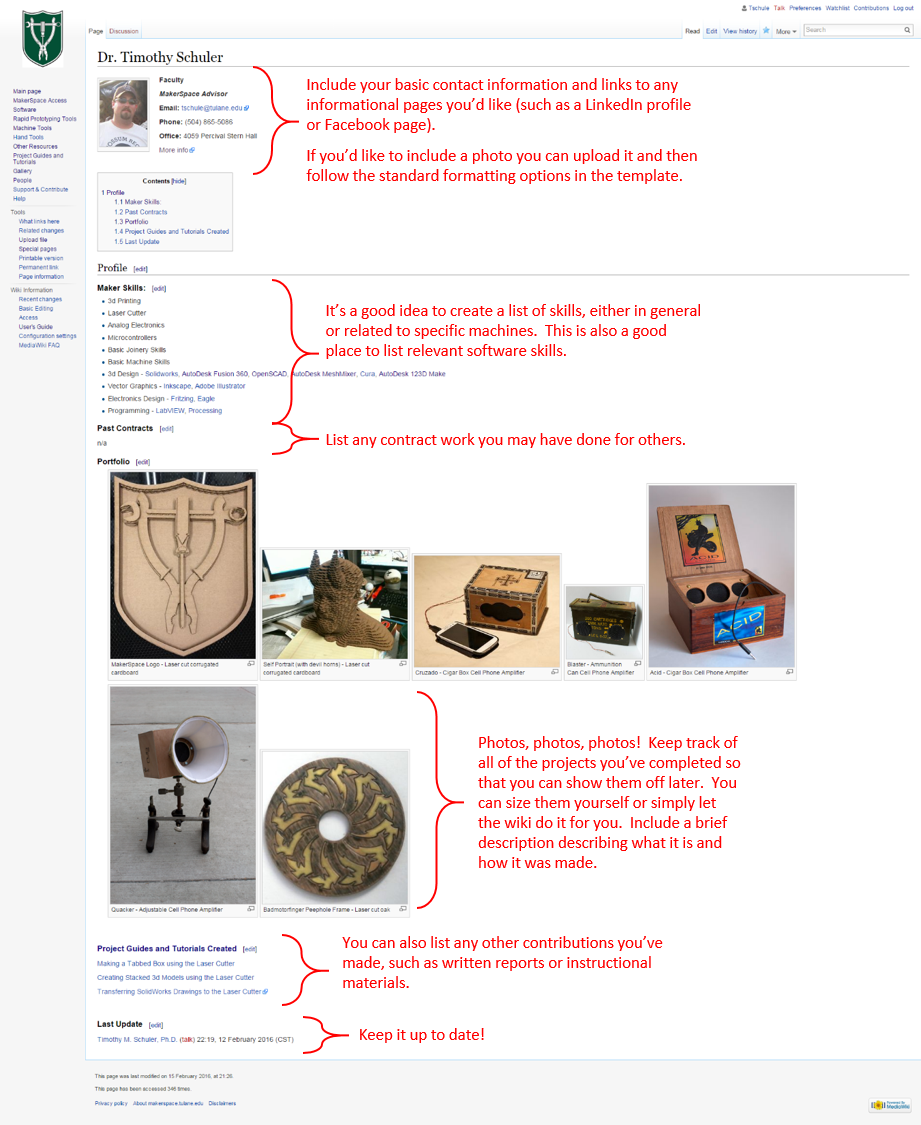Create Your Own Maker Profile/Portfolio
Creating a profile of your maker skills allows others to see what kind of skills and projects you have been working on during your time at Tulane. Your portfolio should include class projects and descriptions, and also fun projects that you work on simply for yourself.
It can be as easy as getting an account on this wiki, copying the sample format, and updating the information. As you make new things and learn new skills you can continue to update your page however you like.
Getting Started
First you will need an account to edit this wiki. Any Tulane affiliate (students/faculty/staff/alumni) with a Tulane email address can get an account by simply emailing Dr. Timothy Schuler at tschule@tulane.edu. Dr. Schuler will set up your account and send you an email with a temporary password and you can get started.
For affiliates without a Tulane email address, contact Dr. Schuler and he'll work with you to figure something out.
If you'd like Dr. Schuler to set up a generic profile, let him know in your email and he can add you to the Maker Profiles section of the People page. From there, you can simply click on your name, select "edit" from the tab on the top right of the screen, and begin to put together your profile.
An example of the code for a standard profile is included in this text file, which you can copy and paste into your new page to edit.
To upload photos, simply select "Upload file" from the Tools menu on the left side of the screen, then select your photo file and upload it. You can then link to that filename while editing your page. There are many ways to arrange your files and photos, to get a list of commands and their effects please see the MediaWiki User's Guide or search for "MediaWiki image options".
XXXXXXXXXXXXXXXXXXFinally, to prevent others from editing your page, you can protect it.XXXXXXXXXXXXXXXXX