Digital-2 Training: Difference between revisions
Jump to navigation
Jump to search
| Line 20: | Line 20: | ||
'''[ Ember SLA Model]''' | '''[ Ember SLA Model]''' | ||
[[File: | [[File:Name_Tag_Inkscape.JPG|right|thumb|200px|frame|Inkscape Instructions]] | ||
[[File:Name_Tag_Easel.JPG|right|thumb|200px|frame|Name Plate in Easel]] | |||
'''b) Carvey CNC Router.''' Download the .svg file linked below. Open the file and change the name to yours, then press "Shift-Ctrl-C" to change your text to a path. Save the file and import it into Easel, then set the depths as shown in the image at right. Cut out your name plate. | '''b) Carvey CNC Router.''' Download the .svg file linked below. Open the file and change the name to yours, then press "Shift-Ctrl-C" to change your text to a path. Save the file and import it into Easel, then set the depths as shown in the image at right. Cut out your name plate. | ||
'''[https://tulane.box.com/s/83lobefp11yvm4dz8o45gsm0zq5gu379 Carvey Name Plate]''' | '''[https://tulane.box.com/s/83lobefp11yvm4dz8o45gsm0zq5gu379 Carvey Name Plate]''' | ||
Revision as of 19:42, 4 September 2017

This is additional training for use of the more complex rapid prototyping tools. Completion of the Digital-2 training allows access to
Step One
Read through the presentation linked below and complete the quiz at the end.
Step Two
Complete the following designs to demonstrate your ability to use the machines.
a) AutoDesk Ember SLA Printer. Download and print the model linked below. Remember to use support.
[ Ember SLA Model]

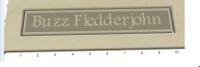
b) Carvey CNC Router. Download the .svg file linked below. Open the file and change the name to yours, then press "Shift-Ctrl-C" to change your text to a path. Save the file and import it into Easel, then set the depths as shown in the image at right. Cut out your name plate.